MyEcho Blog
Tips and Insights
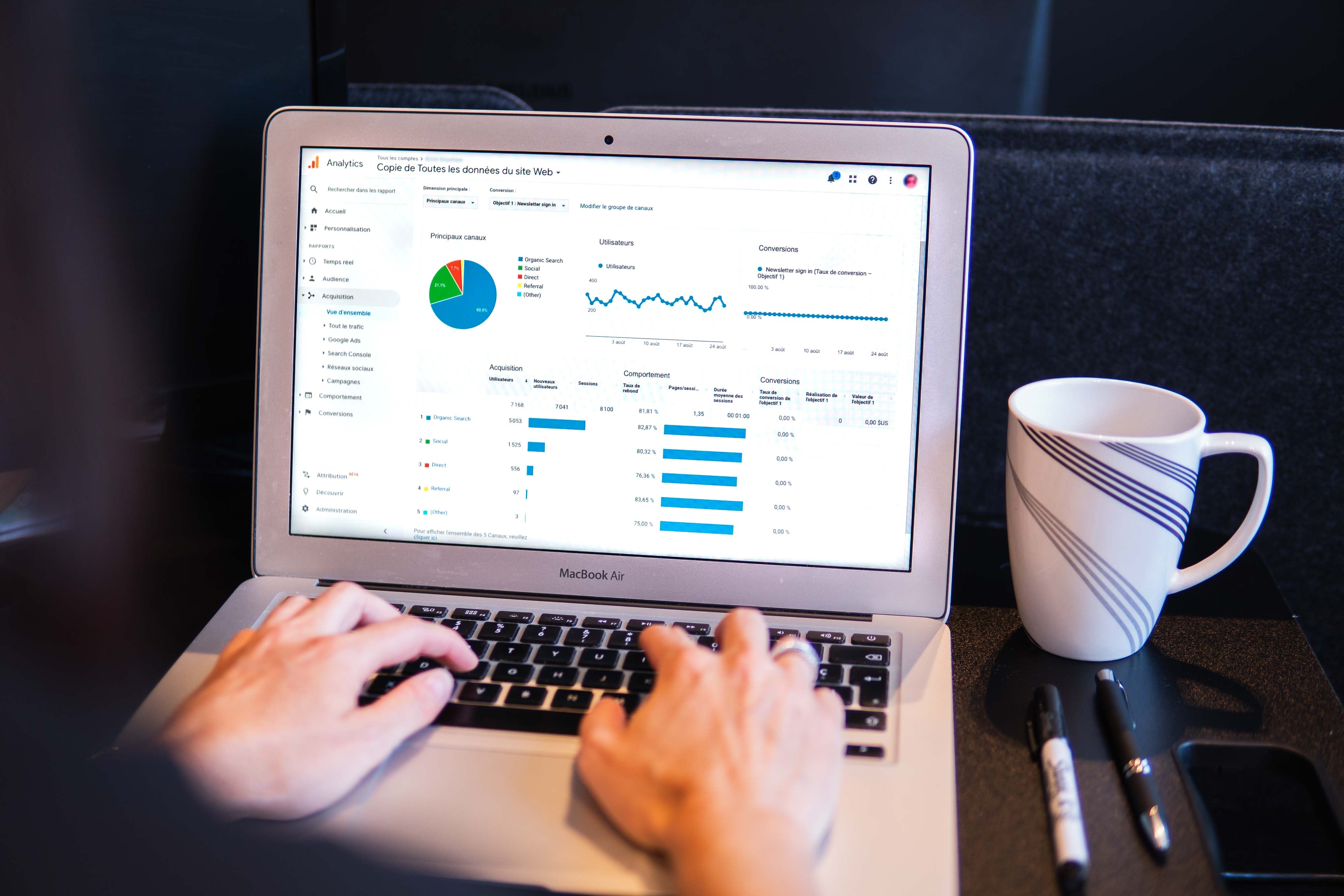
Managing your survey responses
Once you start receiving your survey responses there is a wave of relief that sweeps over you, your efforts in your survey design and distribution have taken you one step closer to achieving your goal. You now need to make sense of your survey responses. Most first-time MyEcho users have a lot of questions about responses and the functionality surrounding responses. When do I receive the responses? Where do I view them? Can I export my responses? How can I prompt more engagement from my respondents in order to receive more responses? All these questions will be answered, after reading this you will learn how to manage your responses and get the most out of your survey.
There are three very helpful reports available on MyEcho to help you manage your responses.
1. Responses report
The responses report includes all responses to your survey, fully and partially completed, which you can view individually or download into Excel. Here is some of the functionality available on this report:
• Data filters – You are given the option to view your responses by date from, date till and response type (live data or test data). It is very useful when you are looking for a specific date or period within your survey responses or for a specific respondent by typing the keyword in the ‘search’ field.
• Timestamp - This shows the date that the survey was started and submitted. It is useful to track certain responses when you know when the survey was submitted.
• Name - This displays the name of the respondent so that you can identify who answered the survey. The name is not shown when your survey is anonymous or when the respondent used a web link to answer the survey.
• Cell number – This identifies the cell number that the survey was sent to, it will only show if you sent the survey via SMS.
• Email - This identifies the email address that the survey was sent to, it will only show if you sent the survey via email.
• Actions - This function allows you to view individual responses or delete a response. Why delete a response? Maybe the respondent made a mistake or there is a duplicate contact.
• Export all - You can download your responses into an Excel document to keep as a record or for further analysis.
2. Recipient report
Depending on your sample size, sometimes it can be hard to keep track of the progress of your surveys, MyEcho’s recipients report gives you an overview of how many surveys have been completed, are in progress or not started for each distribution type. If a recipient claims that they have completed the survey, this report can be used to justify that claim. Most of the above mentioned functionality is available on the recipient report as well.
3. Reminders report
When your responses are lower than anticipated, do not be discouraged, you can still do something to prompt more engagement from your respondents. The reminders report includes all recipients who have not completed your survey or in progress but not submitted. After sending your survey, you can follow up with these recipients to remind them to take your survey by sending a follow up email. You can use the default reminder email template on MyEcho or create your own. This function is only applicable to Email and SMS distribution methods, as they have definite contact information to follow up with, the best you can do with a weblink is to keep sharing and promoting it and hope to get more responses.
Once your survey has been sent out, you may not have complete control of how your respondents respond to your survey, but you can use these functions as to assist in increasing your responses and managing your responses.
Please note that some of these features are only available on certain MyEcho packages, please refer to our pricing tables for more information.
For more information, contact us on [email protected]